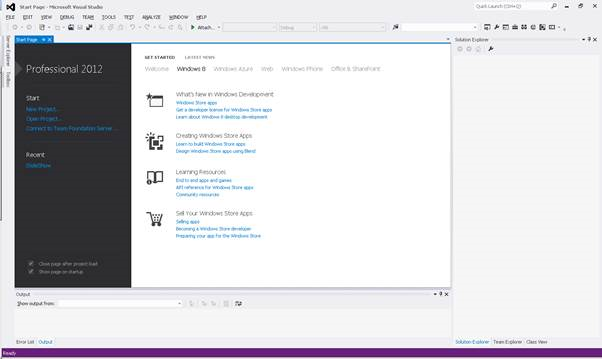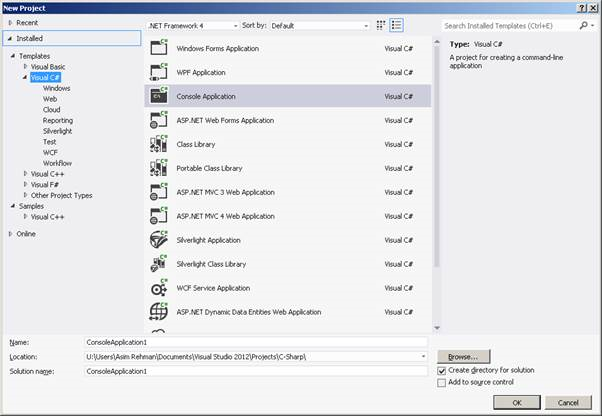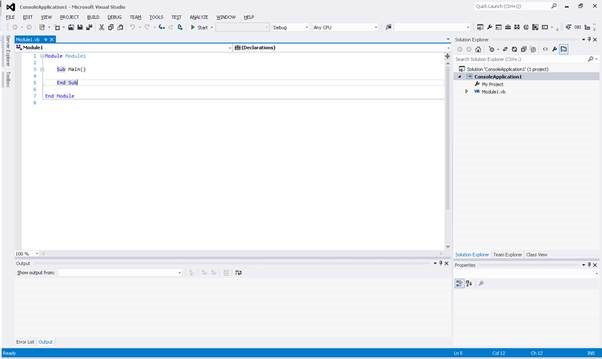Visual Studio 2012 IDE
We are using Visual Studio Professional; your environment may be slightly different
Here is a basic overview of the Visual Studio 2012 Integrated Development Environment (IDE). We will not go into a full depth analysis of the IDE , merely a short overview of the necessary items.
Start Page
This is the start page of the IDE: On the right is a news feed and on the left are your Recent Projects and “New project” and “Open Project” buttons. At the top is a standard menu bar.
New Project Window
This is the New Project window: On the left you have installed languages and in the middle you have the template type (Windows, web, etc.). Note: You will only see Visual Basic if you’re using the express edition. We will be making Console Applications on the .Net Framework 4.0.
WorkSpace
Here is your workspace: This is a console application. You have your workspace (where you type code) and your errors windows. You will see in the workspace that we have line numbers. To turn line numbers on go to Tools > Options > (expand) Text Editor > VB > on the right hand side > Display, Line Numbers.
Note: The Visual Studio IDE changes frequently, make sure you stay current with their software updates. You should also be sure to read the documentation.
Summary
The Visual Studio IDE has many features, and we recommend you play around with it to familiarize yourself. We will only use a few of these features; in fact we will only be creating Console Applications so there will be limited use of advanced features.