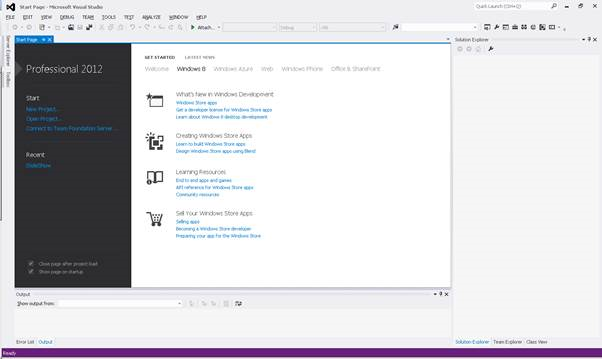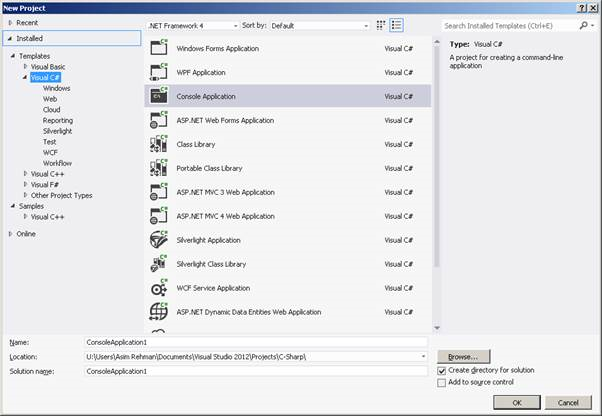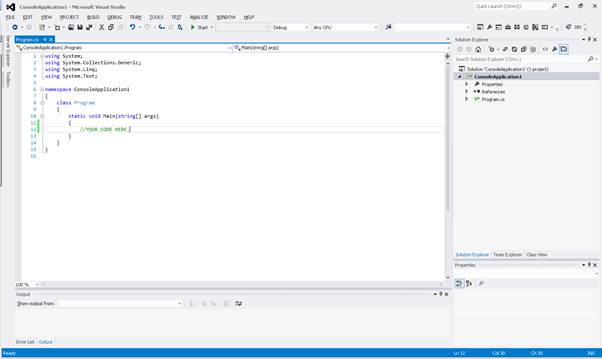Visual Studio IDE
These tutorials will use Visual Studio Professional. Your environment will be a little different.
Here is a basic overview of the Visual Studio IDE. For the sake of brevity, this overview just covers the basic elements that we may use throughout the tutorials.
Start Page
This is the start page: from here you can create new projects, open projects and browse recent projects you have been working on.
New Project Window
This is the new project window: on the left is a list of programming languages installed and on the right is the type of project you wish to create.We will generally be creating Console Applications which use the .Net Framework 4.0
Express Edition users will only see the C# Language and will be missing some templates.
Workspace
This is your workspace: at the bottom of the workspace window is the errors window, and to the right is the solution explorer which shows all the files in the current project. You will notice the line numbers are turned on here; to turn line numbers on go to Tools > Options > (expand) Text Editor > C# > on the right hand side > Display, Line Numbers and tick it.
Summary
The Visual Studio IDE is vast and has many features available. This small overview showed you the basics and what we primarily will be using. You should spend more time exploring and familiarizing yourself with the IDE.